Users — Activate/ Deactivate/ Modify Users (Technician Who Can Access the Software)Updated 2 years ago
Users
Types of Users
An Active User is a user who can log in into the software, have appointments scheduled for them, and/or access the system information.
An Un-Active User is a user who is saved in the software, but temporarily cannot log in, view schedules or have appointments assigned to them.
User Pricing
The software charges per Active User. It saves and logs the Maximum amount of Concurrent Active Users during a given month, and then generates an invoice based on that user count. Each user pays a monthly rate which can be found on our website. This is to allow companies who are seasonal, to avoid extra expenses when the season is over/slow.
Pool Office Manager is billed monthly. After your first payment, your account will be on autopay. In the future, you will receive your invoice on the 1st or 2nd of the month and then payments are usually run on the 6th. This gap allows you an opportunity to review the invoice any potential issues before you are charged.
On the Edit User Page — you will see your active counts and monthly max active count
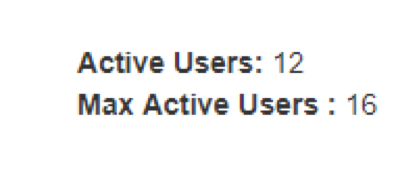
Examples:
-
You have 4 users who have unique logins as of May 5th. On May 10th you hire another employee and add as a new user into the software. You now have 5 Active Users. On May 25th, an employee quits, you De-Activate their account and delete them from the software. You now have 4 Active Users, but the Maximum at any point was 5 Active Users (from May 10–15). You will be billed for 5 Max Active Users that month.
-
You have 8 users who have unique logins as of May 2nd. On May 12th, an Employee quits, you De-Activate their account and delete them from the software. You now have 7 Current Active Users but still 8 Max Active Users. You would be billed for 8 Max Active Users that month.
-
You have 8 users who have unique logins as of May 2nd. On May 12th, an Employee quits, you De-Activate their account and delete them from the software. You now have 7 Current Active Users but still 8 Max Active Users. On May 29th, you hire another employee and add as a new user into the software. You now have 8 Active Users again, and still 8 Max Active Users. You would be billed for 8 Max Active Users that month.
To De-Activate a User
Settings > Edit Users

Select the orange pause/stop button. You will be prompted informing you that if you de-activate the user, all appointments assigned to them, would be unassigned.
To Activate a User
Settings > Edit Users

Select the orange pause/stop button. You will be prompted with a popup informing you that if you activate the user, it will increase your current Active Users and could potentially increase your Max Active Users, resulting in an increased cost when billed.
View this article to see how to create and edit users
Resources!
Check out our website: https://poolofficemanager.com/
Help number: 614-710-0074 ext 3