Subscriptions — Create a Subscription PlanUpdated 2 years ago
Create a Subscription Plan
Subscription Plans help create a steady flow of business.
Video: https://youtu.be/SNVa9ofiLiI
Settings> Subscriptions> Subscription Plans> Create Subscription Plan

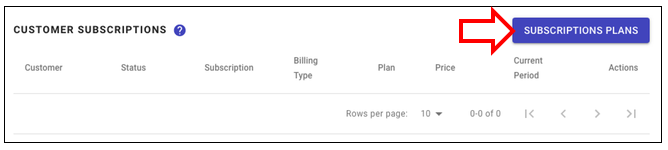

1) Name the Subscription Plan something such as “Pool Cleaning.”
2) Add a description such as “Chemicals Included.”
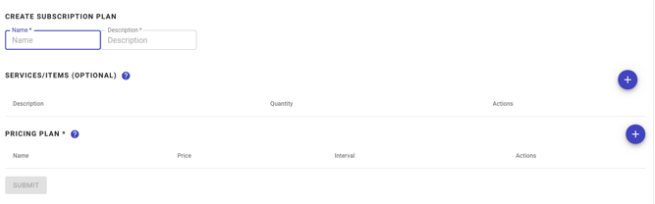
3) Add any and all services with items. For a monthly pool cleaning subscription, I could add 4 weekly pool cleanings with 10 bags of chlorine.
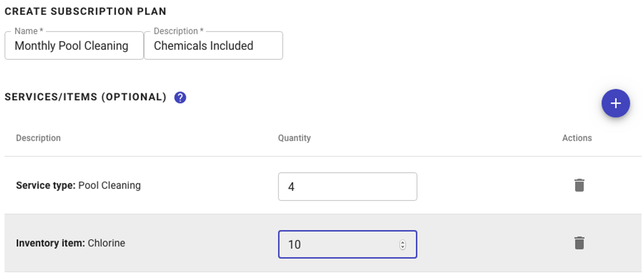
4) For different sized pools with a monthly cleaning subscription, I can make this customization to apply in the future. I created the subscription for regularly sized and small pools.
5) Submit to save.
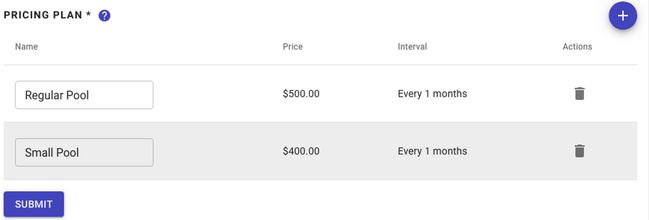
Back on the customer subscriptions page, we can see the Pool Cleaning Subscription we created.
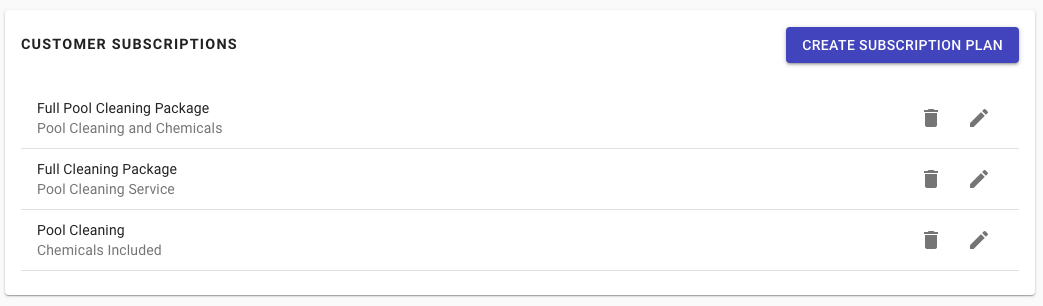
Apply a Subscription to a Customer
Customer> Customer Profile> Invoice> + Under Subscriptions> Select Appropriate Subscription> Confirm
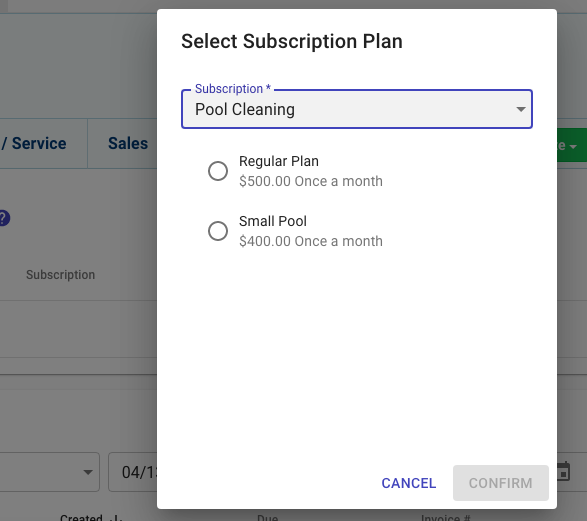
If you go to Actions under the subscription box, you can set it up to charge automatically.
TIP! If you add a payment card, the software can automatically charge the customer and send the customer a receipt.
View this article to see how to apply a subscription to a customer
Resources!
Check out our website: https://poolofficemanager.com/
Help number: 614-710-0074 ext 3