Stripe — Syncing with QuickbooksUpdated 2 years ago
All Transactions from Stripe can be imported quickly into QuickBooks.
Notice: Importing does NOT create customer invoices in QuickBooks. Please view this guide, in addition to documentation from Stripe, for details on how Stripe will post to QuickBooks: https://stripe.com/docs/reporting/quickbooks
QB Desktop Video: https://youtu.be/xw1uwdHp6GQ
QuickBooks Online -
Users can automate the transfer for QuickBooks Online using this tool: https://cloudbusinessllc.com/business-payments/
- In QuickBooks Online, navigate to the App tab and search for Stripe and Paypal sync — Business Payments
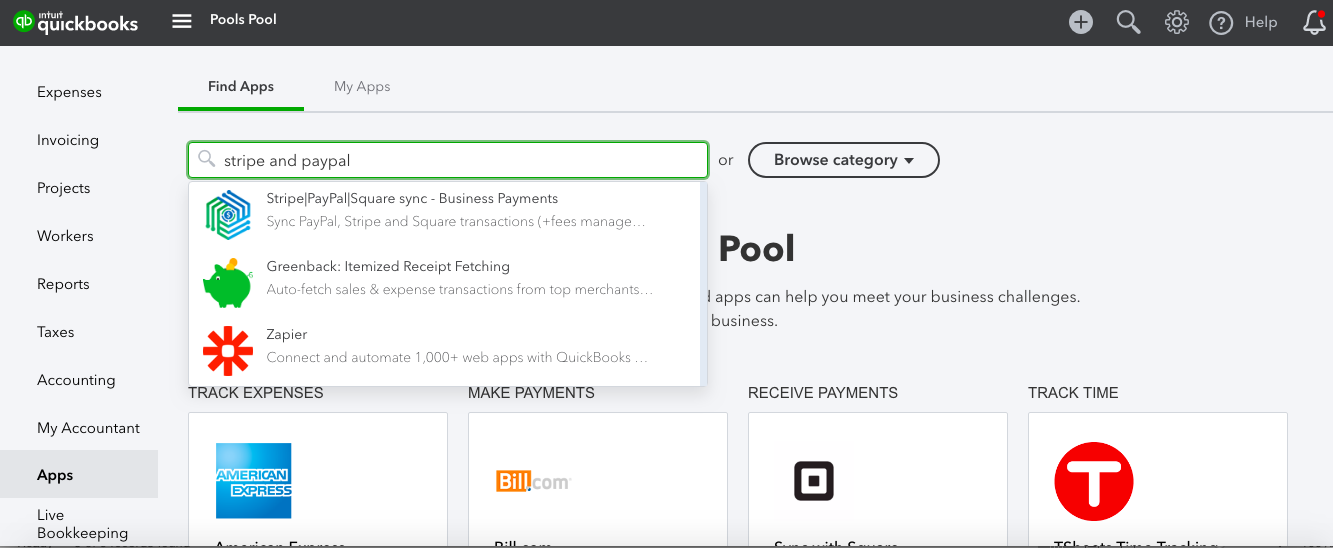
2. Install the app, Connect
3. Connect Stripe and proceed to sign-in to your stripe account
4. Select the Bank account in QuickBooks that stripe auto-deposits your funds into
5. Select any settings on how you would like the items posted
6. We track Sales tax in Pool Office Manager, so leave ‘Apply Taxes’ to Off
7. Process payments to Yes. If you select No, the app won’t synchronize payouts
8. Import any existing transactions. To sync your QuickBooks, select Sync All
QuickBooks Desktop Users
-
From your Stripe.com dashboard, select Settings then Data

2. Export to QuickBooks.

3. Choose the date range you wish to export, then select Export to IIF. The file will download to your computer.
TIP: Do not choose the current day for your range if you still have transactions coming throughout the day, as those will be missed.

4. Now is the time to backup your QuickBooks. Please make a backup prior to importing. It helps to include a date on backups for future reference.
5. In QuickBooks Desktop, choose File> Utilities > Import > IIF Files & browse for the file you exported from Stripe and continue.

6. You will receive a success message informing you the data has been imported.
7. The Stripe account is the deposits your Stripe Online account has received.
8. Stripe checking Account: actual deposits made to your bank account. Though Stripe does not allow you to tie in your actual bank account, you can still change the transactions.
-
When verifying the deposits have been made in your company account, you can modify those deposits to be made into your actual company account versus the stripe checking account.
-
Double click a transaction to open the details. Then, in the "Deposit to:" field, change it to your actual account (aka Chase Bank Account).
-
Press okay to any questions and Save to update this transaction.

9. If you go into your Stripe Accounts, you can see the detailed transactions. You can see individuals amounts received and deposited for each invoice that has been paid through stripe.
TIP! Try starting with 1 or 2 transactions to see how Stripe and QuickBooks interact.
This table explains all of the Stripe accounts that are used:
For more details: https://stripe.com/docs/reporting/quickbooks
Resources!
Check out our website: https://poolofficemanager.com/
Help number: 614-710-0074 ext 3

