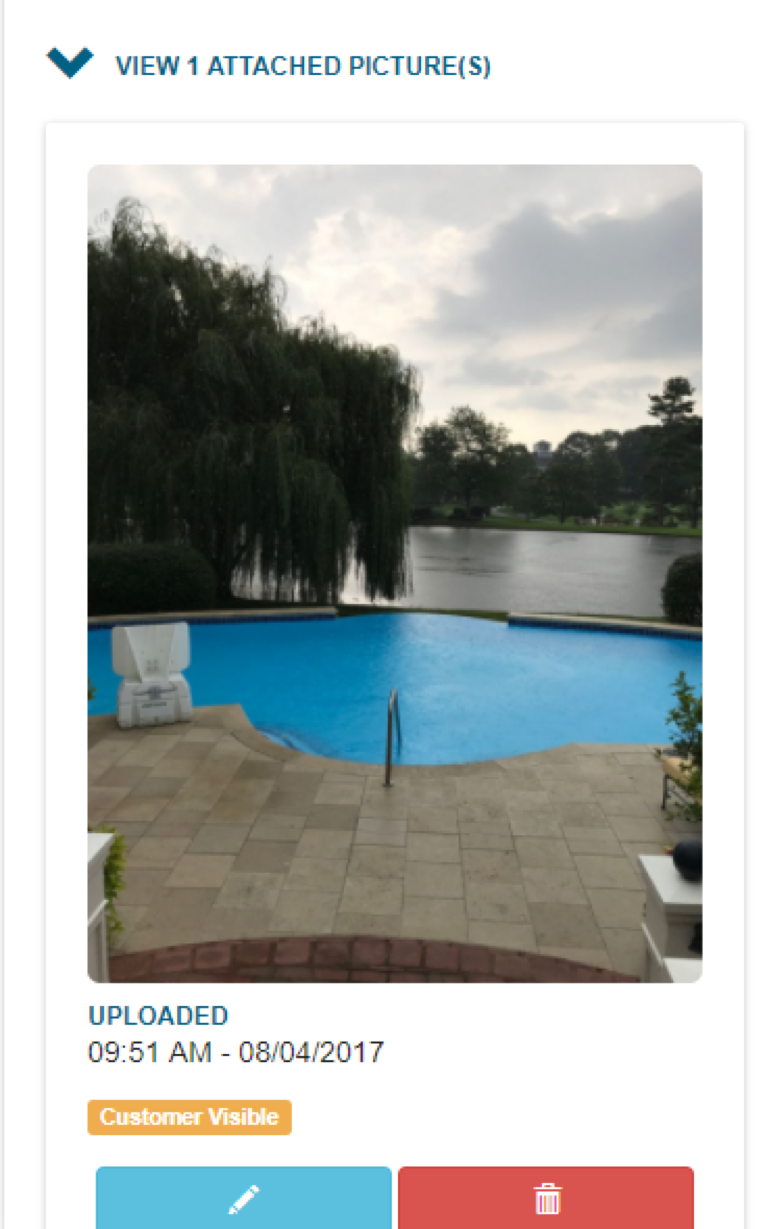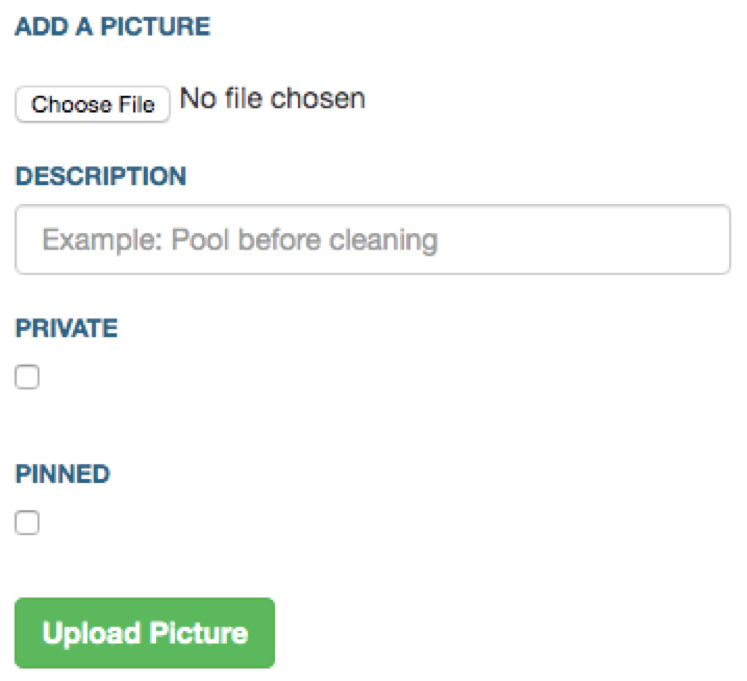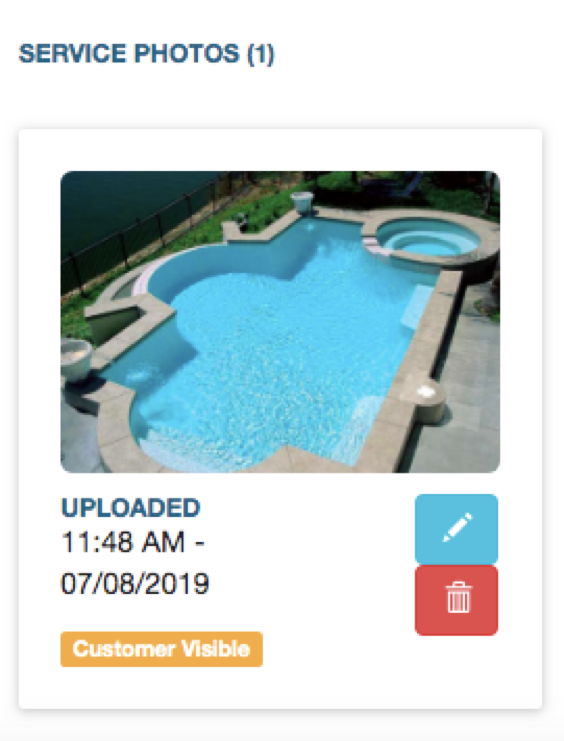Service Reports — Attaching Pictures to Service ReportsUpdated 2 years ago
Attaching Pictures at a Service
After completing and saving a service report, at the bottom of the Service Visit page, you will see the functionality to view, save and send pictures.
Video: https://youtu.be/QXQuJeLqBOs
Below is an example of a picture that was uploaded after a pool cleaning:
Attach Pictures to Service Reports (App):
-
App: At the bottom of a completed service report, Select Plus Sign then Add Picture
-
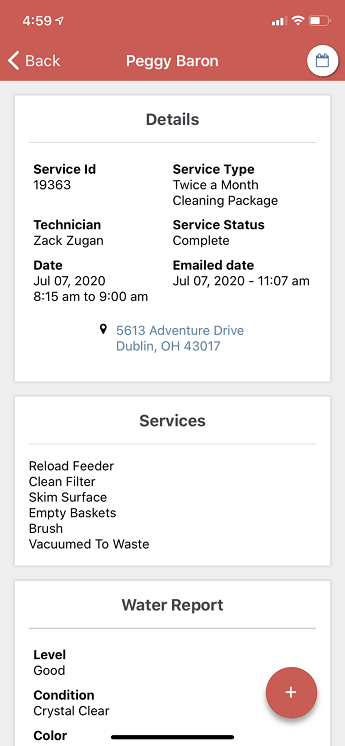
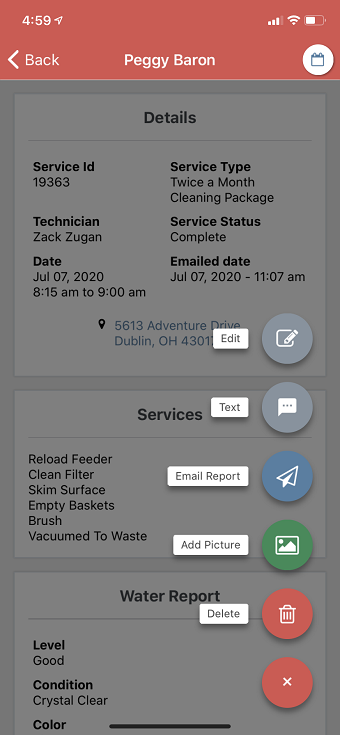
-
Add from your gallery or take a live photo, then select Submit
-
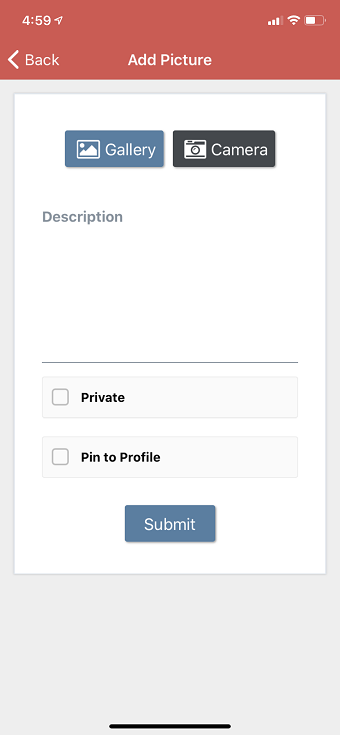
Description — (Optional) Will save a comment to a photo
Private — If the private box is checked, the picture is only visible to internal staff. It will not be sent to the customer if the report is emailed.
Pinned — If the pinned box is checked, a photo that you always want to see might be saved. For example, the location of a switch or an equipment pad might be helpful for future reference.
-
Attach Pictures to Service Reports (Web ):
-
Choose File
-
-
Choose the upload method
-
TIP! Have technicians take photos before or during the job and upload upon completion of the service visit
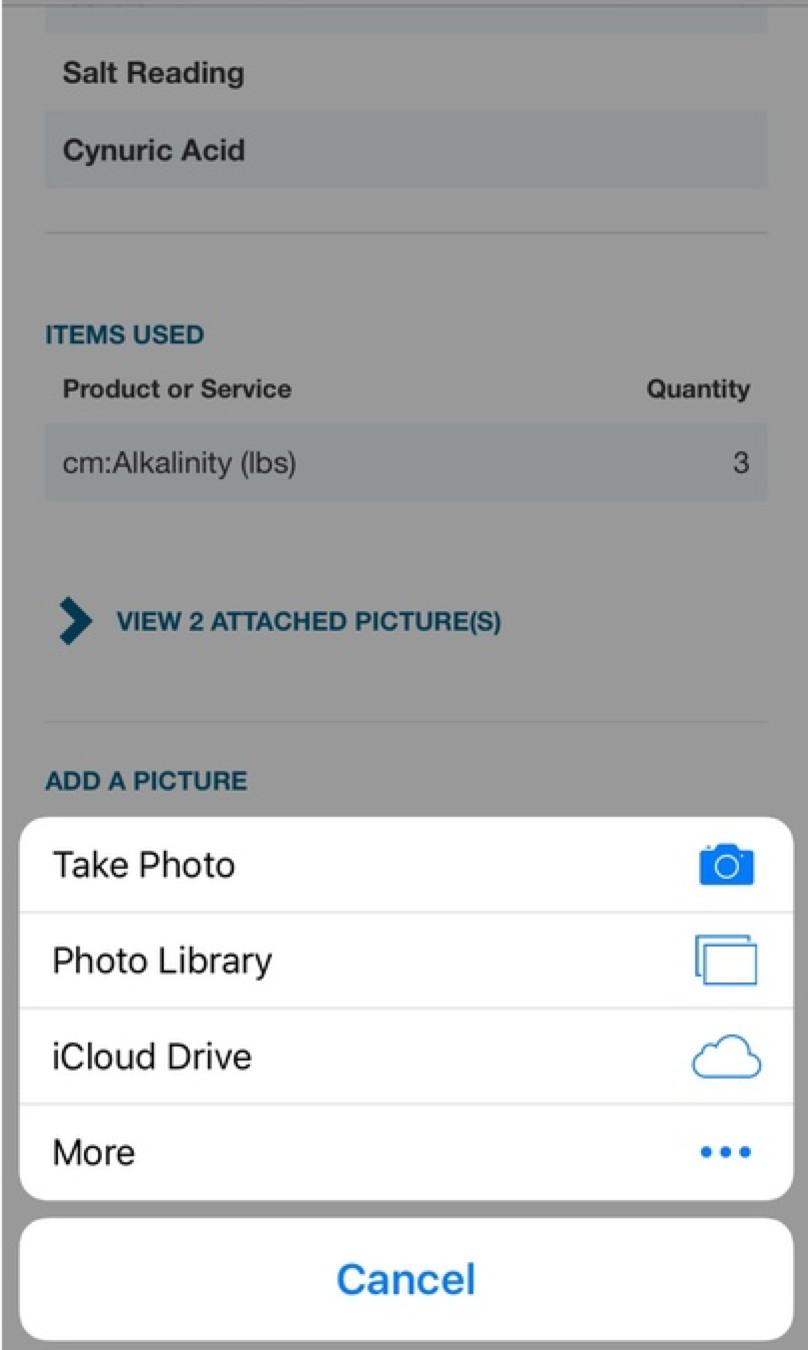
-
Description — (Optional) Will save a comment to a photo
Private — If the private box is checked, the picture is only visible to internal staff. It will not be sent to the customer if the report is emailed.
Pinned — If the pinned box is checked, a photo that you always want to see might be saved. For example, the location of a switch or an equipment pad might be helpful for future reference.
3. After the picture is selected, choose upload and wait for the picture to upload. Upload times may vary based on internet speeds.
4. To view attached pictures, click the “service photos” title for the pictures to be displayed. Click again to hide.
5. Click the  icon to edit such as changing the description or adjusting whether the photo is private or visible to the customer.
icon to edit such as changing the description or adjusting whether the photo is private or visible to the customer.
View this article to learn about how to find and view a service report
Resources!
Check out our website: https://poolofficemanager.com/
Help number: 614-710-0074 ext 3