POM and Stripe InvoicingUpdated 2 years ago
Invoice from POM using QuickBooks Desktop, QuickBooks Online and or Stripe! This overview explains how to configure the option(s) of your choice and to setup the invoicing.
Video Link: https://youtu.be/LnCudGq54y0
You will want to select your Default invoicing method from the page listed above Select your default and enabled invoicing methods: Stripe, QuickBooks Online or QuickBooks Desktop
If this is your first time, please view the guides below to configure the invoicing method of your choice
Stripe - https://youtu.be/454zCQbjfkE
QuickBooks Online - https://youtu.be/91eUUFPDVsY
QuickBooks Desktop - https://youtu.be/8RkIzqkVGwA
1. Settings > Edit Company > Billing Info
2. Select your Default Invoice Type
3. Choose to Enable or Disable Stripe, Connect To Stripe, or Connect to QuickBooks Online
These selections will adjust what you see when creating and viewing invoices. See Screenshot below with the tabs for the various ways you can invoice
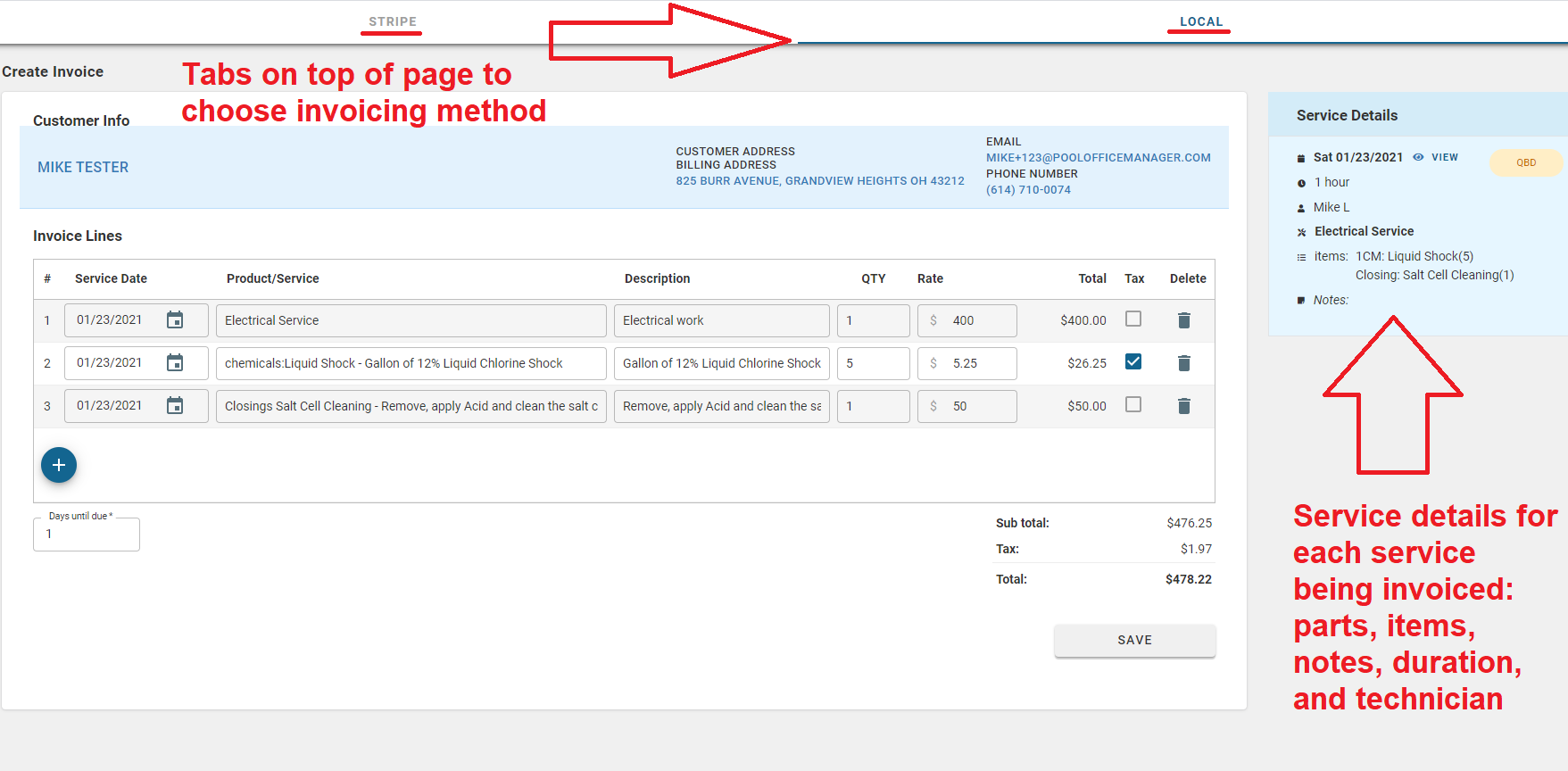
As a note, you can save invoices Locally, this is directly on POM. In doing so you can review, wait, adjust and create invoices before sending or syncing them. This step is optional but provides added flexibility to add a review step to the invoice process.
Locally Saved Invoices are great for QuickBooks Desktop! You can review and manipulate all of your invoices before transferring to QuickBooks Desktop. Easily see all service information on the same page you are creating and reviewing invoices to speed up the billing process.
4. Creating an Invoice - When you create an invoice from a completed service, you can view all job details which will be prefilled on the invoice. Reference Screenshot 1 above
At the top of the page you can adjust the invoice method, to quickly change between saving locally, to Stripe or QuickBooks Online.
5. When the invoice is saved and created, the billing status of the service will automatically update
Stripe Invoices will change to a Stripe status
QuickBooks Online will change to a QBO status
Locally saved invoices will save to a QBD status (QuickBooks Desktop)
6. When viewing the invoicing page, you can navigate between the invoicing options using the tabs at the top of the page. Each invoice has actions that can be taken like sending or processing payment.
For Local invoices, you can then select the saved drafts and Actions > Export for QuickBooks Desktop as well