Invoicing — Apply a Recurring SubscriptionUpdated 2 years ago
Apply a Subscription to a Customer
Video: https://youtu.be/oqlFeE4zw-M
Customer> Customer Profile> Billing

1) Select all services that you want to invoice for
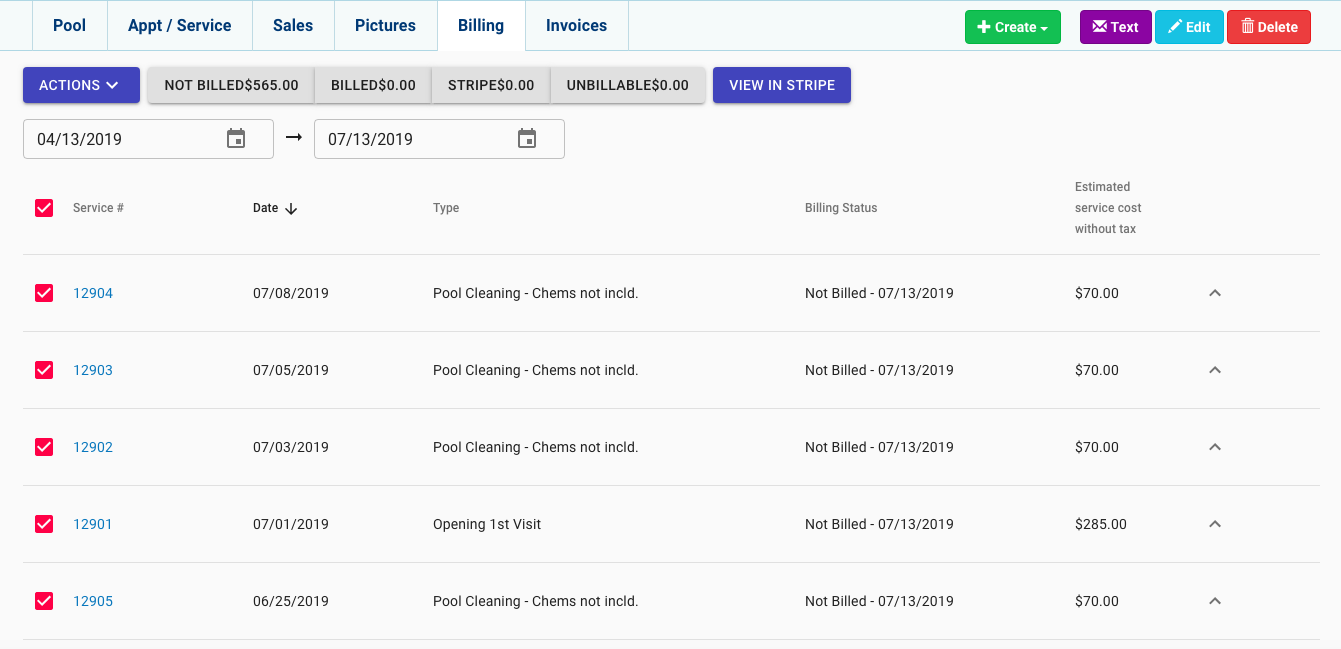
2) Press Actions> Invoice
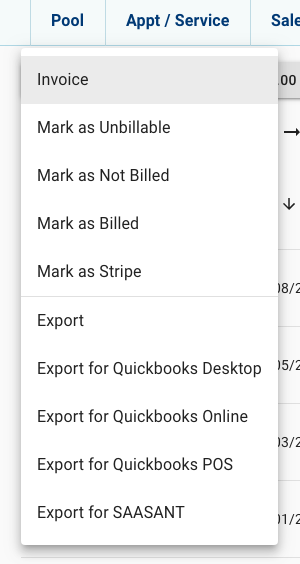
3) You will get a list of all the invoice charges
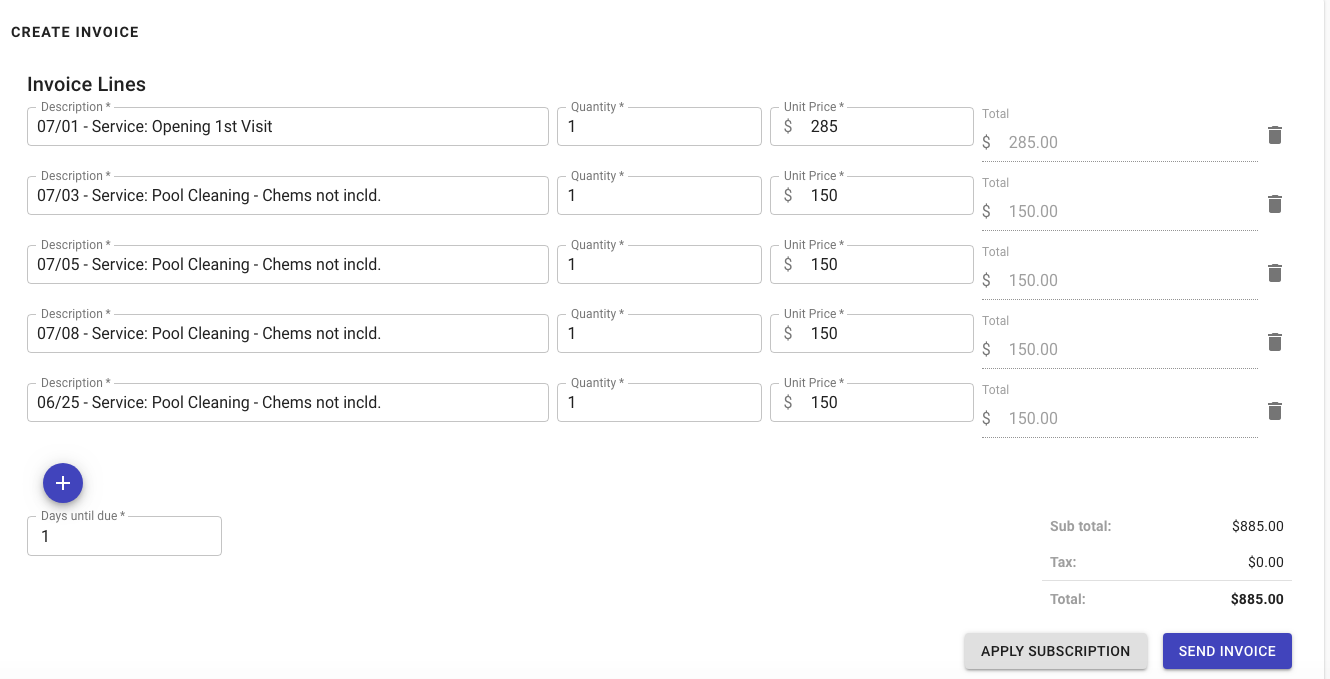
4)Press Apply Subscription at the end of the Invoice
5) Choose the appropriate Subscription Plan and press Apply Subscription
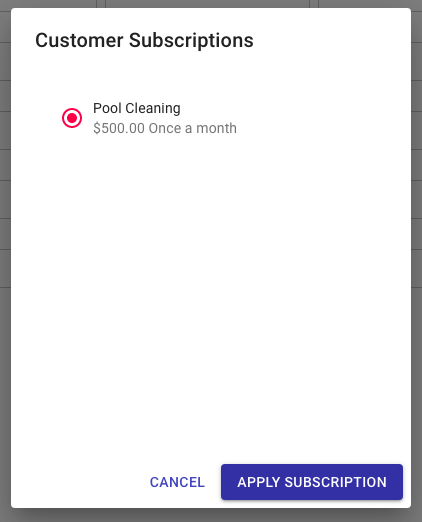
6) This will remove all the charges that are apart of the subscription plan from the invoice. You will be left with the items that are not included
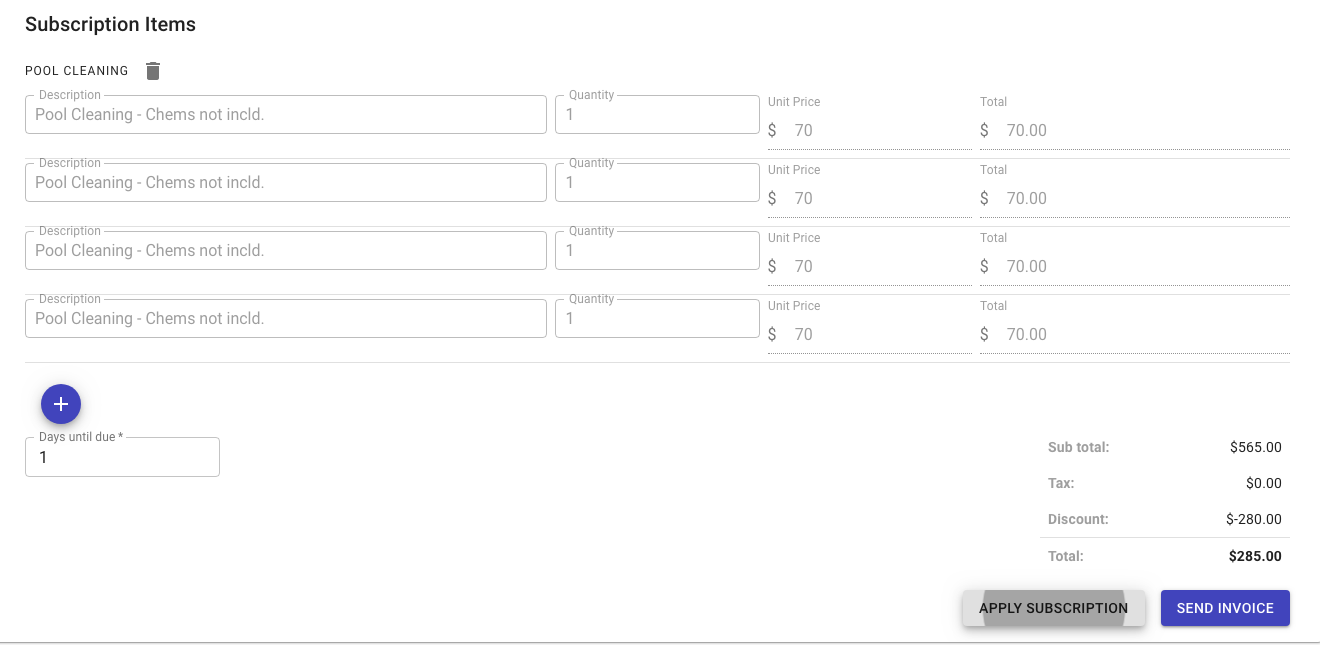
TIP! If there are any notes from the services, you can view them below.

View this article to learn how to create a custom subscription plan
Resources!
Check out our website: https://poolofficemanager.com/
Help number: 614-710-0074 ext 3