Quote — Customer Quote Email & Viewing the Quote in the SoftwareUpdated 2 years ago
Customer Quote Email
When a Quote is sent to a customer, it is customized to your company.
Video: https://youtu.be/A4SKi40tVag
Below is a sample email to a customer, Steven Aguirre.
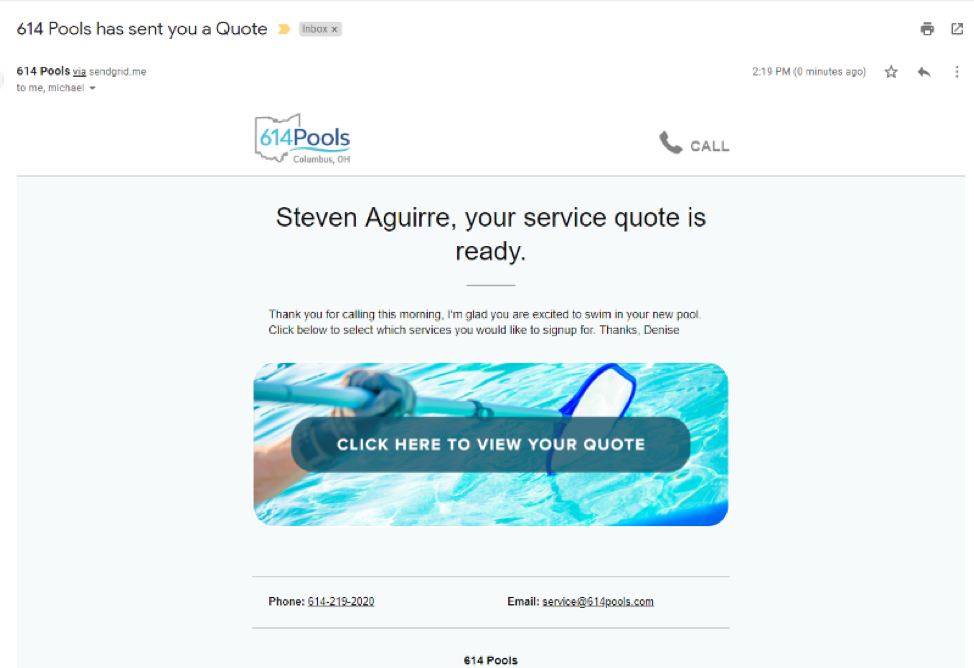
Emails will be sent from your designated sales email address and include your company logo.
When a customer receives the quote email, he/she will want to click the blue box with the water and skimmer net that reads Click Here to View Your Quote
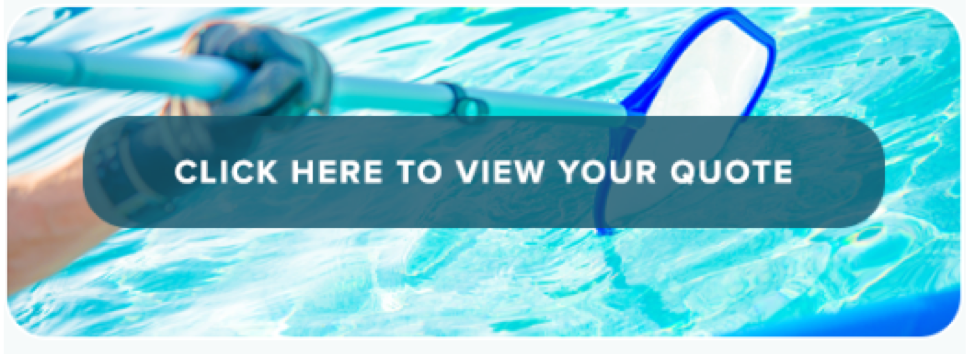
The customer will be re-directed to the quote with pricing
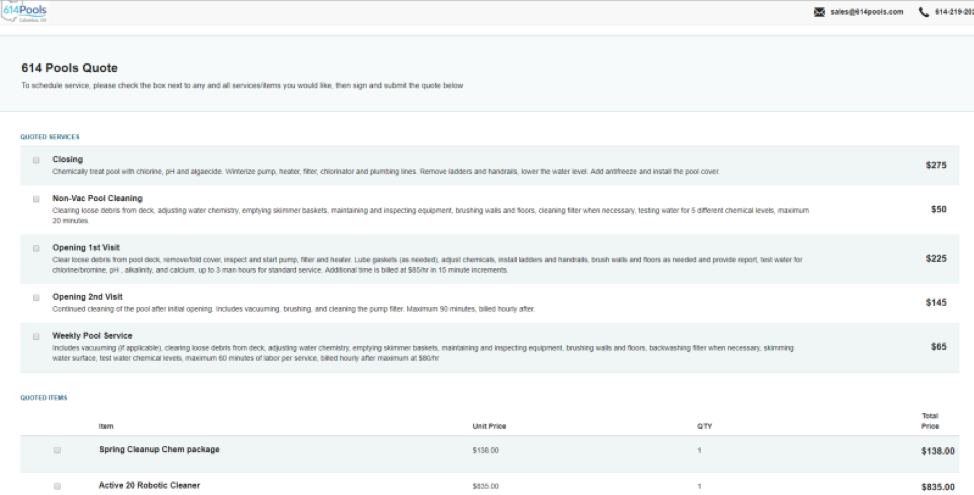
The customer's quote features quoted items with checkboxes. The customer can choose which services and items he/she would like.
On the bottom right, there are notes that are added to the quote.
With the customer's selected choices, he/she can digitally sign to accept the services. If you choose to upload Terms and Conditions, the customer can also review that form on this page. Finally, the customer clicks the Sign and Submit button.
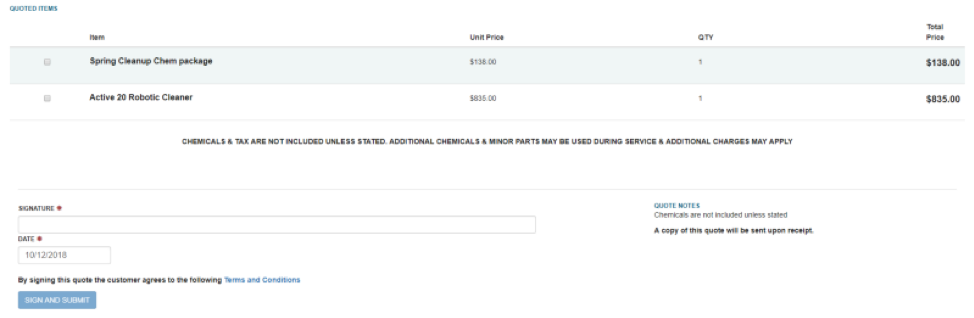
The next page seen is an optional form to collect details about the quoted services.
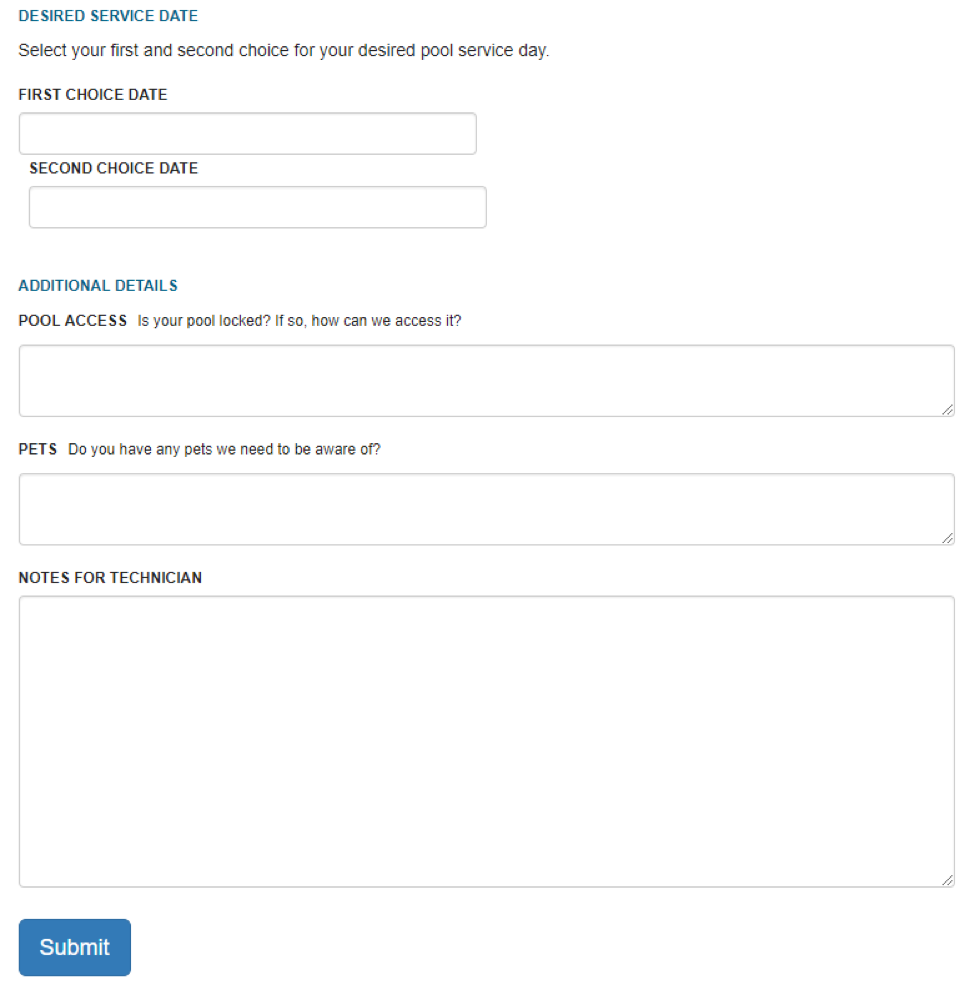
Viewing Quote details through POM software
Customer > Customer profile > Sales Tab > Respective Quote
For the customer, Steve Martin, I can click on his quote from 6/10/2019 to see the details.
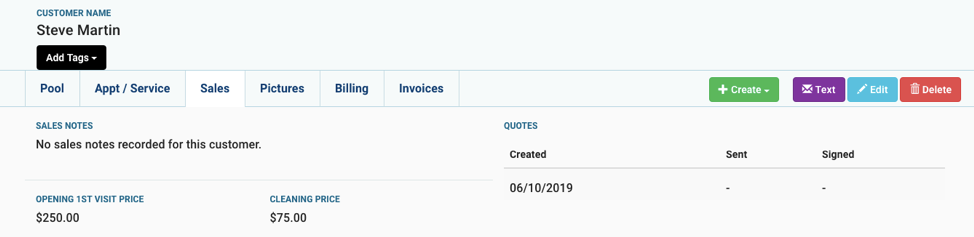
On this page, it shows that Steve Martin has yet to sign his quote. Thus, his appointment details haven’t been made. I can also see the quoted services for Steve.
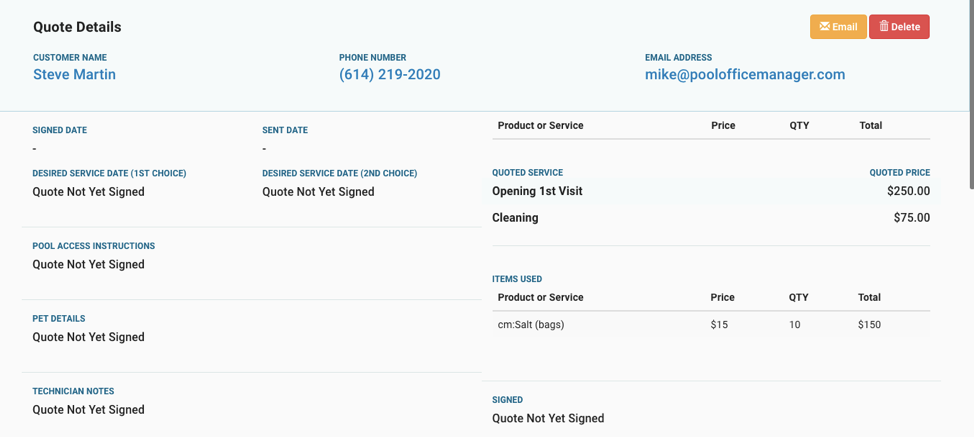
View this article to see how to create a quote
Resources!
Check out our website: https://poolofficemanager.com/
Help number: 614-710-0074 ext 3