Custom Field — Creating a Service Custom FieldUpdated 2 years ago
Creating New Fields in Service Reports
Customizing your own fields inside a service report allows your company to quickly save relevant details.
Video: https://youtu.be/jI4hJPV2ibc
Settings > Edit Custom Fields and Reports> Services Tab
- Navigate to the bottom of the page to the "Create New Custom Field" Box
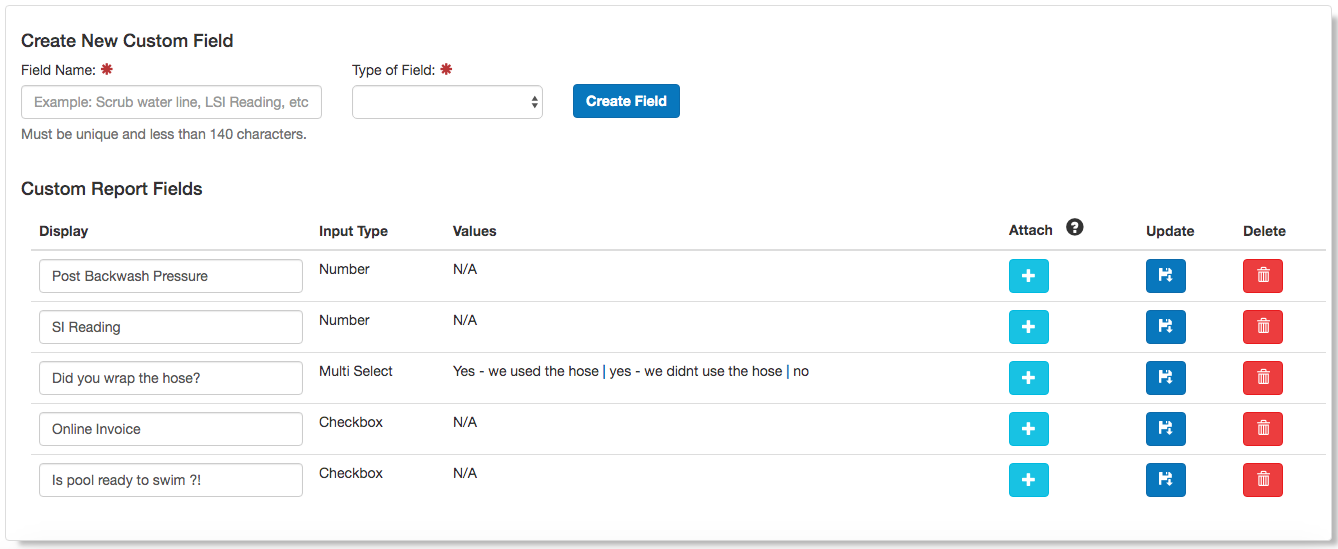
- In the Field Name Box, enter the specific field you want to create.
- In the Type of Field box, choose the applicable field that pool technicians will fill out in the service report. You can also customize this to be a checkbox, date, short response etc.

- Press Create Field
- The field you created is now saved. If you want this field to be added to the service report, choose the blue plus button.
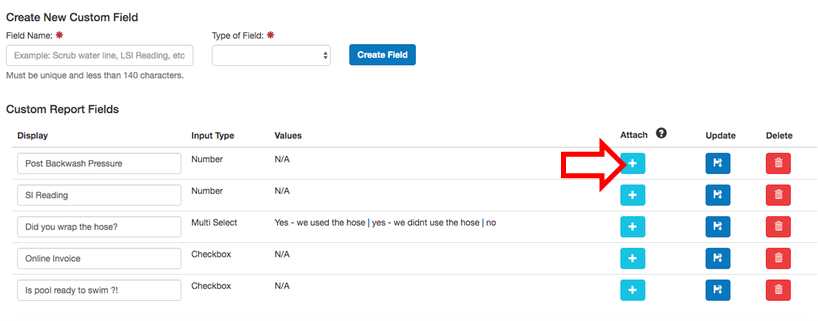
- Once the field is added to the report, you can choose whether it's required, displayed on the email report, the page it is placed on etc.
View this article to see how to add a custom service field to your service report
Resources!
Check out our website: https://poolofficemanager.com/
Help number: 614-710-0074 ext 3